Tool Stack Management
-
- Set up and populate your SaaS stack
- Integrate your ERP & accounting software with Sastrify
- Uncover SaaS Usage and Shadow IT with SSO Discovery Integrations
- Admin Installation Guide: Sastrify Browser Extension for Google Chrome
- Admin Installation Guide: Sastrify Browser Extension for Microsoft Edge
- Manual Installation Guide: Sastrify Browser Extension for Google Chrome
- Manual Installation Guide: Sastrify Browser Extension for Microsoft Edge
- Set renewal dates & reminders
- Assign and modify tool owners
- Upload your SaaS documents into Sastrify
- Sastrify App Support: Assistance at your fingertip
- Sastrify's commitment to security and privacy standards
- Getting started guide: Fast and easy way to self-onboard your Sastrify platform
-
- Google Workspace SSO integration for subscription discovery
- Enhance organizational SaaS management with HRIS Integrations
- Summary tab & Contract AI for storing your subscription details
- Use discovered page to detect new subscriptions
- Tools and Spend Importer: Easily upload and visualize data in Sastrify
- Align vendor names using the Tool Matching feature
- Add Sastrify App to your Slack workspace
- Manually add a new subscription on the go
- How to bulk upload your invoices
- Forward your SaaS documents via email
- Change notification preferences
- A quick glance at your stack using the overview page
- Manage activities and collaborate using custom tasks
- Task Automation: Streamline the creation of routine tasks
- Sunset or delete inactive subscriptions
-
- Workflows: Automate procurement processes with consistency
- Requests: Streamline procurement process and internal approval
- Get expert procurement support for new purchases and renewals
- How to submit and track Procurement Requests via Jira Integration
- Scope of service: Custom benchmarking & contract review
- Scope of service: Negotiation & renewal support
- Scope of service: Custom SaaS Optimization Advisory
- Purchase your SaaS through the SastriMarket
-
- Usage Analytics: Full visibility into usage and cost optimization
- Okta Discovery and Usage Analytics Integration Guide
- How to integrate Pleo with Sastrify
- Spend Import: Validate and fine-tune your imported spend data
- How to connect Microsoft Dynamics 365
- How to connect NetSuite
- How to connect Quickbooks
- Export spend data from Candis to Sastrify
- Export spend data from Spendesk to Sastrify
- Export spend data from Pleo to Sastrify
- Export spend data from Moss to Sastrify
- Export spend data from DATEV to Sastrify
- Export spend data from Ramp to Sastrify
-
- Configure and manage your authentication settings
- Understanding user roles and permissions
- Configuring Microsoft SSO Authentication for Sastrify
- Configuring Okta SSO Authentication for Sastrify
- Configuring JumpCloud SSO Authentication for Sastrify
- Configuring Cisco Duo SSO Authentication for Sastrify
- Configuring OneLogin SSO Authentication for Sastrify
- Configuring Cloudflare SSO Authentication for Sastrify
- Having trouble logging in?
-
- ERP & Accounting Integration FAQs
- SSO / IDP Discovery Integration FAQs
- Browser Extension FAQs
- HRIS Integration FAQs
- Usage Analytics FAQs
- Contract AI & Subscription Details FAQs
- Tools and Spend Importer FAQs
- Invoices FAQs
- Achieved & Potential Savings FAQs
- Form component guide for Sastrify form builder
- What is SaaS and Sastrify's scope of work?
- Who can invite a new user?
- Who receives the renewal alerts or reminders?
- How does Sastrify work with currencies?
- Is the spend data from accounting export always up-to-date?
- How to work with benchmark prices
- When and how to involve Sastrify in a contract evaluation or negotiation?
- How does Sastrify interact with SaaS vendors?
- How do you handle confidentiality clauses in vendor contracts?
- Does Sastrify handle SaaS contract termination?
- Why is contract data essential for benchmarking and negotiation support?
Add Sastrify App to your Slack workspace Print
Modified on: Wed, 10 Dec, 2025 at 9:03 AM
Given Slack’s central role in internal communication, Sastrify offers a dedicated Slack app to fit seamlessly into your workflow. With this integration, you can receive real-time notifications from Sastrify and take action directly within Slack, streamlining your SaaS management process.
IN THIS ARTICLE
- What is Sastrify Slack App?
- How to connect the Sastrify App to your Slack Workspace
- Customizing your channel preferences
What is Sastrify Slack App?

- Actionable notifications allow you to respond to key events—such as upcoming renewals or comments on tools you own—without leaving Slack.
- Informational notifications keep you updated on the development of active procurement initiatives, ensuring you're always informed.
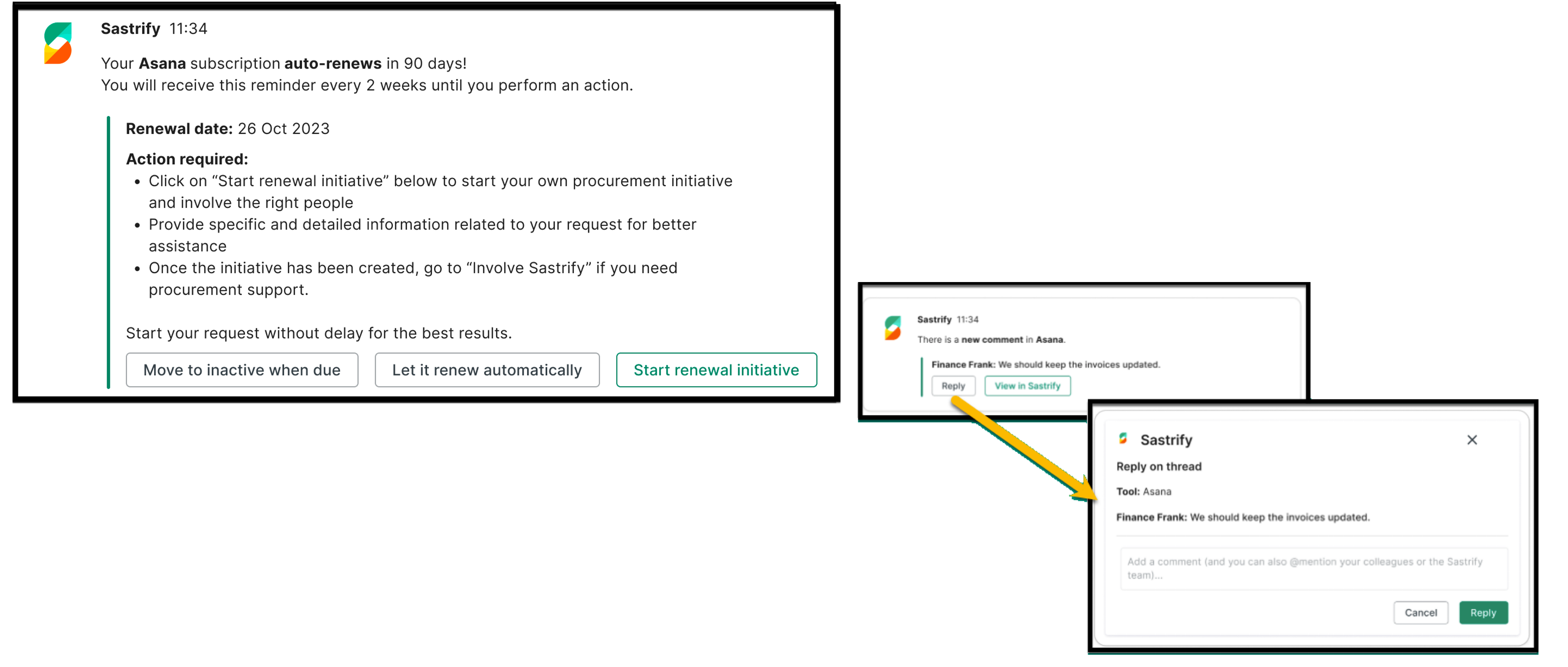
How to connect the Sastrify App to your Slack Workspace

The Sastrify Slack app can be accessed from Settings > Notifications.
- Locate the Slack Notifications connection card at the top of the page.
- Click the "Connect" button.
- You will be taken to the Request Permissions page to grant the necessary permissions for the integration to work, establish a connection between the two platforms, and enable the transmission of relevant notifications.
- Establish the connection by granting Sastrify permission; click "Allow" to proceed.
- Once completed, you will be redirected back to Sastrify's Notification Settings page, where you can confirm that the app has successfully connected.

It's important to note that users setting up the Slack App must have an admin role to Sastrify.
Single Admin Authentication: Only one admin user needs to activate the Slack app for the organization. This user is linked to the authentication mechanism. If they are removed from the organization, re-authentication will be required to maintain access to the Slack app.
If you have any questions or concerns regarding the setup process or require assistance with admin roles and permissions, please don't hesitate to contact our dedicated the Sastrify Support Team.Customizing your channel preferences
To learn how to change notification preferences, please read the article linked here.


Did you find it helpful? Yes No
Send feedbackSorry we couldn't be helpful. Help us improve this article with your feedback.
